How to Create Active Directory Integrated DNS Zone in Windows Server 2003?
Active Directory integrated DNS zone means that the entire database of DNS server will be integrated with the file that contains complete Active Directory database. NTDS.dit is the file that consists of all the information related to Domain or Forest and when DNS integrated zone is configured complete DNS database is stored into this file hence adding an extra layer of security to all DNS records. Also this process helps during DNS replications as the data gets replicated along with Active Directory replication process. This method protects DNS data from any hackers' attacks and also it speeds up replication. You can create a DNS integrated zone by following the steps given below:
- On the Domain Controller log on with the account that has administrative privileges (most likely Administrator).
- Click on Start button and from the menu go to Administrative Tools.
- From the sub-menu select DNS snap-in.
- From the opened snap-in expand the tree by clicking on plus sign opposite to the computer name.
- Expand Forward Lookup Zones tree.
- Right-click on your domain name which is displayed and from the menu select Properties.
- From the Properties page ensure that you are on the General tab and click on Change button opposite to Type.
- At the bottom of Change Zone Type box check the check box that says Store the zone in Active Directory (available only if DNS server is a domain controller) and click on Ok button.
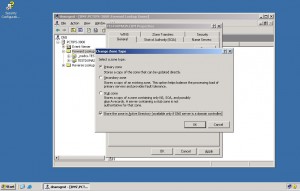
- On the confirmation box click on Yes button to confirm and click on Ok button to accept your configuration.
Limitations:
Active Directory integrated zone can only be created if a DNS server is a Domain Controller. If not all DNS database is stored in a file that has .dns extension.