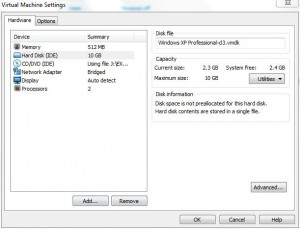How to Defragment Virtual Hard Disks in VMware 6.5
Defragmentation as everybody knows plays an important role in the efficient functioning of the hard disk installed on the computer. With the help of defragmentation feature users can remarkably increase read and write speed of hard disk hence providing optimum performance to the users. Defragmentation nowadays it is not just limited to the physical hard disks but can also be done in the virtual hard disks created in VMware workstation 6.5. Although whenever a user installs a guest operating system on any virtual machine created in VMware VMware automatically prompts the user to defragment the virtual hard disk when the virtual machine is turned off for the very first time. However it is recommended that virtual hard disks should be defragmented on a regular basis in order to exploit them at their full. You can defragment virtual hard disks in VMware workstation 6.5 by following the steps given below:
-
Open VMware console by double-clicking its icon on the desktop.
-
In the left Sidebar under Favorites section right click on the virtual machine the hard disk of which you want to defragment manually and from the appeared menu click on Settings.
-
On Virtual Machines Settings box from the available list in the left pane choose Hard Disk and from the right pane click on Utilities button.
-
From the appeared submenu click on Defragment.
-
Once done click on Ok button to close the Virtual Machine Settings box.