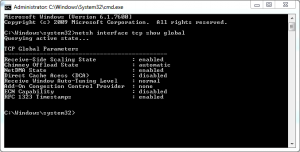How to disable Windows TCP auto-tuning
If you use Microsoft Office Outlook 2007 or Microsoft Outlook 2010 there is an annoying problem. If you are trying to download an e-mail message bigger than 1MB you will have to wait too much. Also if you want to sent an e-mail using a SMTP server you will receive the following error: "Sending and Receiving' reported error (0x800CCC0F) : 'The connection to the server was interrupted. If this problem continues contact your server administrator or Internet service provider (ISP)' ". This happens if you have a router that doesn't supports TCP Window Scaling.
First you will have to make sure that the problem is caused by a network hardware device that does not support TCP Window Scaling. This is how you will do it:
1.Run Command Prompt as an Administrator
2. Enter this command: netsh interface tcp show global
3. Look for Receive Window Auto-Tuning Level. You will have to see what value is written there. If you don't know what to choose use the following command: netsh interface tcp set global autotuninglevel=disabled.
You can choose between 5 values: disabled( sets the receive window at the default value) highlyrestricted (lets the receive window grow beyond the default value but does so very conservatively) restricted (it is similar with highlyrestricted but limits the growth only in some scenarious) normal (lets the receive window grow to accommodate most scenarios) and experimental (lets the receive window grow to accommodate extreme scenarios).
4. Restart your computer and see if the problem is solved. You can also try other values to see which one is perfect for you.
Previous: Increase your hard disk life