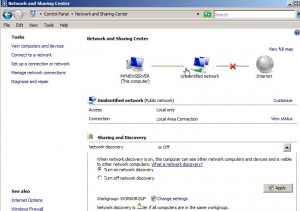How to Enable Network Discovery in Windows Server 2008
With the release of Microsoft's Windows Vista 7 and Server 2008 a new feature named Network Discovery is introduced in the architecture. This feature when enabled makes the computer discoverable on the entire network but it does not make it accessible through local area network and/or WAN. This means that if File and Printer sharing is not enabled and only Network Discovery is enabled files and printers cannot be accessed from the network. This configuration is as yet another security feature which hardens the operating system and protects it from any hackers’ attacks. As an administrator if you want to make Windows server 2008 discoverable on the network you need to follow the steps given below:
1. Logon to Windows server 2008 computer with Administrator account.
2. Click on Start button and from the available menu click on Control Panel.
3. On Control Panel window make sure that you are on Classic View (you can check this from the left bar of the window) and double-click on Network and Sharing Center to open it.
4. On the opened window under Sharing and Discovery section click on Off text present in front of Network discovery option.
5. From the visible options click on Turn on network discovery radio button to select it and click on Apply button.
6. On the confirmation box click on No make the network that I am connected to a private network option to save the changes you have made.