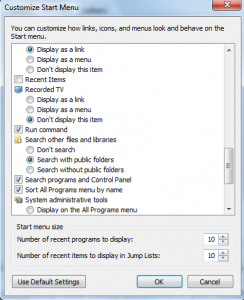How to Enable "Run Command" Box in Windows 7?
With the new interface of Windows 7 many new features are introduced in the operating system. Where some features are added at the same time few of them are eliminated from the interface. Although these features are not easily seen but are still present and are in active state. The user just needs to make them visible for their use. The same condition is with "Run Command" box. "Run Command" box is by default not present in the "Start Menu" in Windows 7 however it can be enabled by following few simple steps.
In order to make run command visible in "Start Menu" you need to follow the instructions below:
- Right click on the taskbar.
- From the context menu select "Properties".
- From the "Taskbar and Start Menu Properties" dialogue box go to "Start Menu" tab.
- On the displayed dialogue box click on "Customize" button.
- From the "Customize Start Menu" dialogue box search from the list and check "Run Command" checkbox.
- Click "Ok" button twice to come back to to the desktop.
- Click on "Start" button and you will find "Run" present in the list.
Alternatively you can press Windows Key + R to pop up "Run Command" box instantaneously.
Although search box is available right at the bottom of start menu which is quite useful as it searches almost everything available in the computer which includes files or folders and commands as well. However it does not provide the facility to buffer the last used commands. This facility is available only with "Run Command" box which can be enabled by following the above instructions.