How to Enable Virtual CD/DVD ROM Drive in Windows 7?
If you have a CD or DVD that you use frequently it is better to create an image of it and use Virtual CD/DVD ROM drive to mount the image and use it. There are plenty of benefits to this. Few of them include:
- You can increase the life of your CD/DVD ROM/WRITER.
- You can experience fast accessing of files in CD/DVD images as compared to physical CD/DVD ROM.
- When you want to create a CD or DVD you can first create an image of it and can check by mounting the image on virtual drive. This will give you the exact picture as how the physical CD or DVD will work after you burn it with your CD/DVD writer. This will also save the cost of blank DVD or CD which you might normally use just for testing a DVD.
In order to create a virtual CD/DVD drive you need to download a third-party tool named UltraISO. It is a small sized utility and its evaluation version can easily be downloaded from any free downloading site. To install this application you can simply double-click on the executable installer file and can follow the instructions on the screen. Once it is installed you will see two CD/DVD Drives in your "Computer" window. Among these two drives one will be the physical drive which was already installed on your computer and other will be the virtual drive which was created when you installed UltraISO. You can create an image of any folder using this application by following the instructions below:
- Right-click on the folder for which you want to create image.
- From the context menu select "UltraISO" and from the sub menu select "Add to 'xx.iso'" where 'xx' is the name of the folder and '.iso" is the extension of the image file. You need to wait till the process of image creation is successfully completed.
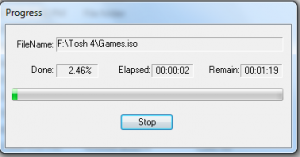
- To mount the created image you need to right click on the image and from the context menu select "UltraISO".
- From the sub-menu select "Mount on drive X:" where X: is the virtual drive created by UltraISO.
- If you have not disabled Autoplay feature in your Windows 7 computer the mounted image will be autoplayed exactly as any physical CD or DVD would run.
Click here to view video tutorial of How to Enable Virtual CD/DVD ROM Drive in Windows 7