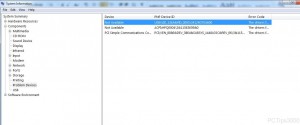How to Find Drivers for Hardware in Windows 7
Although every computer system that is purchased from the market has its own driver installation disc which contains all the drivers to the hardware devices installed on the computer. In cases of laptop PCs restoration discs are provided and in case they are not available facility of creating restoration discs is provided along with the operating systems installed on the laptop PCs. Above mentioned lines are best suited when the scenario is ideal and no mishandling is done with the CDs/DVDs or laptop PCs. But as everybody knows an ideal scenario is very uncommon and is rarely seen in real-world many times users misplace the driver installation discs and in cases of laptop PCs they never care to create restoration discs at all. In these cases it becomes very hard for the engineers or the administrators to find out which device drivers should be installed in order to make the devices installed on the computers run successfully. Fortunately Microsoft provides the facility to find IDs of the devices and administrators can search out for appropriate drivers according to the IDs easily. As a Windows 7 user if you want to verify hardware IDs to find appropriate drivers you are required to follow the steps given as below:
-
Logon to Windows 7 computer with any account.
-
At the bottom of start menu in search box type MSINFO32 command and press enter key.
-
On System Information page expand Components tree from the left pane and from the available list click on Problem Devices.
-
In the right pane you will be displayed with the name of the devices and their device IDs which are not installed and administrators can note them and then can search through the Internet for the appropriate drivers associated with those devices.