How to Increase Virtual Memory in Windows 7?
Many times you might have seen that your system starts performing slow. Along with this there might be a notification saying "Low Virtual Memory". This means that the virtual memory of your machine which is in fact a reserved space in your hard disk that works as a RAM is getting overloaded and requires some increment. Although this process is automatically handled and managed by Windows 7 however you can manage this manually according to your ease and requirements.
First thing first the virtual memory of a machine depends directly on the total amount of physical RAM present your computer. Virtual memory of a computer is minimum 1.5 times of your total RAM and can go up to 4 times of your RAM at maximum. This means that if you have 1 GB of RAM installed in your Windows 7 computer you can have minimum of 1.5 GB virtual memory and it can be increased up to maximum 4 GB. It should be understood that the more virtual memory your computer has more faster and efficiently it may work. To increase or manually manage the virtual memory in your Windows 7 computer you need to follow the below steps:
- Click on "Start" button.
- From the menu right-click on "Computer" and select "Properties".
- From the "System" window in the left pane click on "Advanced System Settings".
- In the "System Properties" box under "Performance" section click on "Settings" button.
- In the "Performance Options" window go to "Advanced" tab.
- Under "Virtual Memory" section on this tab click on "Change" button.
- In order to make manual changes make sure "Automatically manage page file size for all drives" check box is unchecked.
- Ensure that C: drive is selected.
- Select "Custom size" radio button and specify the minimum and maximum size of virtual memory according to the physical RAM available in your computer.
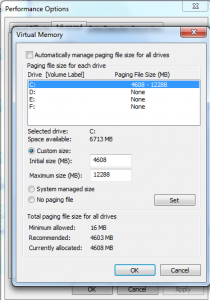
- Click on "Set" button.
- Finally click on all "Ok" buttons to accept and confirm your selections.
This process will help you in speeding up the boot process of your computer and will also perform efficiently while you are playing high-graphic games.
Previous: DeeperWeb