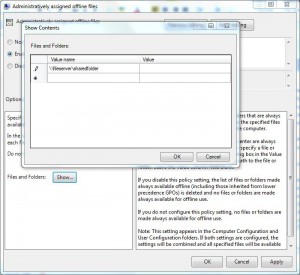How to Make Some Files Always Available Offline In Windows 7?
In any production environment when a Windows 7 computer is connected to a network administrators may want to make some files or folders always available offline to the users who need access to them on regular basis. This can easily be done through group policy settings and administrative privileges are required to do so. When a Windows 7 computer is connected to a workgroup environment (more likely a small scale industry or Small Office/Home Office) administrators can configure this setting on individual computers by following the steps given below:
-
Logon to the computer with administrator account.
-
Click on Start button.
-
At the bottom of start menu in search box type gpedit.msc and press enter key.
-
On Local Group Policy Editor snap-in under Computer Configuration expand Administrative Templates and expand Network.
-
From the expanded list click on Offline Files and from the right pane double click on Administratively assigned offline files.
-
On the opened box select Enabled radio button and in the Options section click on Show button.
-
On Show Contents box type the UNC shared path of the files and/or folder you want to make available offline administratively under Value name column and click on Ok button to accept and confirm your configuration.
-
Once done close Local Group Policy Editor snap-in and open Command Prompt.
-
In the command window type gpupdate /force to update your computer with latest settings.
-
Close Command Prompt.