How to Manage Automatic Windows Updates through WSUS?
By default Windows 7 is configured to receive automatic updates from the Microsoft's updates site. For home users this configuration might be quite ideal as there is only one or two computers connected to the internet. However in production environments where there are several computers and share a common Internet connection downloading Windows updates for each and every machine directly from the Internet might result in reduced performance of Internet. In order to eliminate this problem administrators usually configure Windows Server Update Services (WSUS) server which connects to the Microsoft’s updates site and downloads all the available updates related to the computers present in the offices. Computers which in this case are Windows 7 PCs then connect to the Windows Server Update Service server to look out for the latest updates. This saves considerable amount of company’s time and bandwidth. To use WSUS server as Windows Update Server Windows 7 computers are required to be configured through group policies to do so. Process to the same is given below:
- Logon to the computer using administrator account.
- Click on Start button.
- At the bottom of start menu in search box type gpedit.msc and press enter key.
- From the Local Group Policy Editor snap-in under Computer Configuration expand Administrative Templates and then expand Windows Components.
- From the expanded list select Windows Update and from the right pane double click on Specify intranet Microsoft update service location.
- From the opened box select Enabled radio button and under Options section and type the URL address of WSUS server available on the intranet.
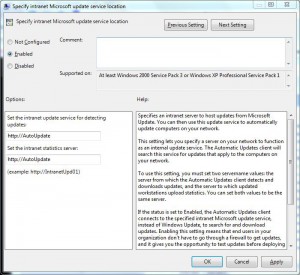
- Click on Ok button to accept and confirm you selection and close Local Group Policy Editor snap-in.
- Open Command Prompt.
- In command window type gpupdate /force and press enter key to update your computer with latest settings.
- Close Command Prompt
More Info:
In domain environments this configuration is mostly managed through Default Domain Group Policy GPO or any other GPO which is precisely created for the purpose.