How to Manage Device Installation Errors in Windows 7?
While installing device drivers in Windows 7 errors might occur only because of two possible reasons. Either device driver is not compatible with the hardware attached to the machine or the installation process of device driver is taking long enough to enforce installation to terminate. The first possibility can only be managed by getting a copy of device driver that actually belongs to the attached device. However in later case administrators can increase the time-out duration of device installation in order to provide sufficient time for the installation process to complete. As an administrator you can do so by following the steps given below:
- Logon to the computer with administrator account.
- Click on Start button.
- At the bottom of start menu in search box type gpedit.msc and press enter key.
- On Local Group Policy Editor snap-in under Computer Configuration expand Administrative Templates and expand System.
- From expanded list select Device Installation from the right pane double click on Configure device installation time-out.
- On the opened window select Enabled radio button and in the Options in the available space specify the time-out duration in seconds. (Default is 300 sec).
- Once done click on Ok button to accept and confirm your configuration.
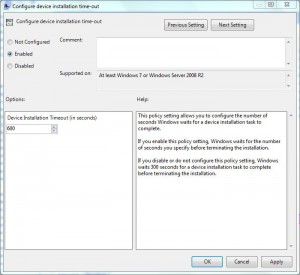
- Close Local Group Policy Editor snap-in and open Command Prompt.
- In command window type gpupdate /force and press enter key to update your computer configuration with latest settings.
- Close Command Prompt.