How to Manage Pop-Up Blocker in Windows 7?
Pop-up blocker is designed to eliminate the irritation that is created when unnecessary windows are popped up while you are surfing the Internet. Microsoft did this for the noble cause however in some cases pop-up blocker might become a real pain in the neck as there are few websites which allow users to interact through pop-up windows only. When this is the case users need to disable pop-up blocker in order to use the pop-up window initiated by those particular sites. With the advanced feature in Internet Explorer users can now create an exception list to specify the sites from which pop-up windows should be allowed. You can manage this nature of pop-up blocker and create pop-up exception list by following the steps given below:
- Logon to the computer.
- Click on Start button.
- From the start menu go to All Programs and from the opened list click on Internet Explorer.
- On the Internet Explorer click on Tools menu and from the drop-down menu click on Internet Options.
- On Internet Options box go to Privacy tab under Pop-up Blocker section click on Settings button.
- On Pop-up Blocker Settings box in Address of website to allow text box type the URL of the website for which you want to create exception and click on Add button.
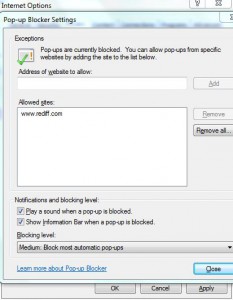
- Once done click on Close button and then Ok button on all opened boxes to accept and confirm your configuration. If necessary logoff and re-logon to allow the changes to take effect.