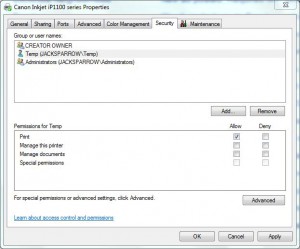How to Manage Printer Security Using NTFS Permissions in Windows 7?
When a printer is shared on the network it becomes vulnerable to the risks. Risks for the printers might not include theft or hacking but misuse. This means that if printing permissions are granted to everyone anyone can misuse the printer by sending personal or unofficial print commands to it. Even in home environments where there are one or two users and who share a common printer which is physically attached to a local computer security of the printer is still required in order to reduce the chances of misuse. As an administrator you can secure your printer by assigning NTFS permissions and by specifying which user gets what permissions on the printer. To do so you need to follow the steps given below:
- Log on to the computer with administrator account.
- Click on Start button.
- From the start menu go to Devices and Printers.
- From the opened window right click on the icon of the printer on which you want to enable security and from the menu click on Printer Properties.
- On the Properties page go to Security tab.
- Click on Everyone group under Group or user names list and click on Remove button to remove permissions on Everyone group.
- You can then add the desired groups or users by clicking on Add button and from the opened search box typing the name of the group or user.
- Once the user or group is added to the list you can specify its NTFS permissions from the Permissions list and click on Ok button to accept your configuration.
More Info:
By default Everyone group gets Print permissions in Windows 7. This means that all users and/or groups are allowed to use to printer to print their documents.
Best Practices:
As an administrator you should reserve Manage this printer permission for yourself and should assign only Print permissions to the groups or user accounts.