How to Prevent Users from Backing up Data on Optical Media in Windows 7?
In every scenario backing up data is a major aspect that is taken quite seriously. It is considered that without backup no organization can function smoothly. Administrators are specialized in planning backup strategies and are also well versed with the process of restoring backups in case any disaster occurs. Normally data is backed up either on a network location or on any backup storage media. In some cases backup is also stored on optical media hence exposing the backup file to potential risks. In order to eliminate these risks administrators can restrict backing up of data on any optical media. As an administrator you can do so by following the steps given below:
- Logon to the computer with administrator account.
- Click on Start button.
- At the bottom of start menu in search box type gpedit.mcs and press enter key.
- On Local Group Policy Editor snap-in under Computer Configuration expand Administrative Templates and expand Windows Components.
- Expand Backup and click on Client.
- In the right pane double click on Prevent backing up to optical media (CD/DVD) and in the opened window select Enabled radio button.
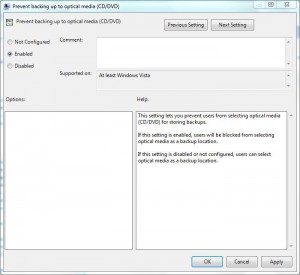
- Click on Ok button to accept and confirm your configuration and close Local Group Policy Editor snap-in.
- Open Command Prompt and the command window type gpupdate /force to update your computer with latest settings.
- Close Command Prompt.