How to Restrict Windows 7 Computer to Display Last Logged on User Name on Logon Screen?
By default on Windows logon screen Windows 7 displays the name of the most recent logged on user. For home environments this setup is not a major issue as it is always assumed that in homes no hackers are present. However in medium to large scale industries where there are several users administrators may not want any user to know which user logged on to the machine before him. Administrators may want to configure this setting for security reasons and as an administrator if you want to configure this you need to follow the steps given below:
- Logon to the computer with administrator account.
- Click on Start button.
- At bottom of start menu in search box type gpedit.msc command and press enter key.
- On Local Group Policy Editor snap-in under Computer Configuration expand Windows Settings and then expand Security Settings.
- Expand Local Policies and click on Security Options.
- From the right pane double click on Interactive logon: Do not display last user name and on the opened box select Enabled radio button.
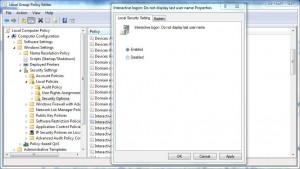
- Once done click on Ok button and close Local Group Policy Editor snap-in.
- Open Command Prompt and in command window type gpupdate /force to update here computer policy with latest configuration.
- Close Command Prompt.