How to Restrict Windows 7 Users from Repeating the Same Passwords When They Expire?
In complex network setups administrators define maximum password age in order to make the setup even securer. This configuration enforces users to keep on changing their passwords on regular basis. Sometimes however users get annoyed and frustrated by these prompts as they appear on their screens every now and then and they may type the same password every time the operating system prompts for a change. Administrators can restrict users from doing so by following the steps given below:
- Logon to the computer with administrator account.
- Click on Start button.
- At the bottom of start menu in search box type gpedit.msc command and press enter key.
- On Local Group Policy Editor snap-in under Computer Configuration expand Windows Settings and then expand Security Settings.
- From the opened list expand Account Policies and from the list click on Password Policies.
- From the right pane double click on Enforce password history and from the opened window in editable box specify the number of passwords that Windows 7 must remember. (For example if you specify 3 in this case windows will not allow users to use the same password till next 3 password expirations)
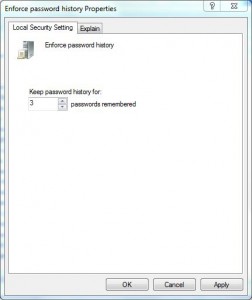
- Click on Ok button to accept and confirm your configuration and close Local Group Policy Editor snap-in.
- Open Command Prompt and in command window type gpupdate /force to update here computer policy with latest configuration.
- Close Command Prompt.