How to Troubleshoot Your Windows 7 Computer When It Fails To Open a Webpage ?
There might be times when you are connected to the Internet and you see that everything is working just fine however you are still not able to open any web page. When this is the case the problem might be with the DNS cache of your computer. DNS cache is a temporary storage area in your computer where all the IP addresses of the webpages which you have visited are stored for a specific period of time. With the help of DNS caching computers do not have to look out for IP addresses of already visited webpages with the DNS servers. In some cases though DNS cache of a computer might get poisoned with fake entries. When this happens it becomes essential for a user to clear the DNS cache in order to make computer contact DNS servers to repopulate the cache with genuine entries. You can clear DNS cache of your Windows 7 computer by following the steps given below:
- Log on to the Windows 7 computer using administrator account.
- Click on Start button.
- From the start menu click on All Programs and from the list click on Accessories folder to expand it.
- From the contents right-click on Command Prompt and from the context menu click on Run As Administrator.
- On User Account Control confirmation box click on Yes button to allow computer to open command prompt using elevated privileges.
- In the opened command window type ipconfig /flushdns and press enter key.
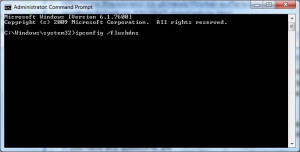
- Close command window.
More Info:
You can view the entries in DNS cache by typing ipconfig /displaydns in the command window.