How to Use Your Windows 7 Computer As a Telnet Client?
There might be times when you need to connect to another machine or a router through Telnet. If you are Windows XP or Windows server 2003 user you would definitely face problem while using Telnet feature in Windows 7. Unlike Windows XP or Windows server 2003 in Windows 7 you need to enable "Telnet Client" feature before you can use it to connect to another computer or router. Below are the instructions which will tell you how to enable "Telnet Client" feature in a Windows 7 computer.
- Click on Start button.
- From the menu click on Control Panel.
- Click on Programs link.
- Under Programs and Features category click on Turn Windows features on or off link.
- From the Windows Features box check Telnet Client checkbox and click Ok button.
- Wait till the process is completed.
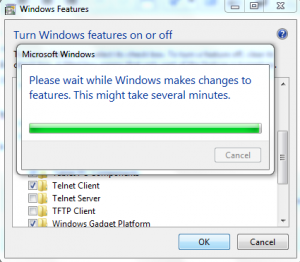
- Close Control Panel window.
- To check your configuration you can open Command Prompt and type "Telnet" (without quotes). You will instantaneously be taken to Microsoft Telnet prompt. If it happens this means that Telnet client is successfully configured in your machine.
More Info:
Telnet works on port 23 and is an application layer protocol. In Windows XP and Windows server 2003 by default Telnet service was not started and administrators manually needed to start this service from services.msc window.