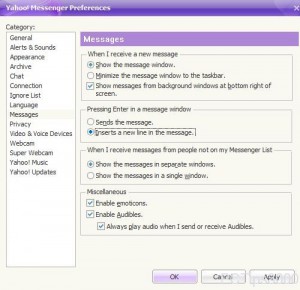Insert New Line in Yahoo! Messenger in Windows 7
While using any chat messaging application there might be times when users might need to enter texts in multiple lines but in a single session. In several chat messaging applications users use either Alt Shift or Ctrl keys to go to the next line rather than sending the typed text message to the user. Yahoo! Messenger provides complete control over this feature as well and it can be configured to go to the next line rather than sending the message to the user when enter key is pressed. The default configuration is that when enter key is pressed the message is sent to the user but if users want they can configure the above setting by following the steps given below:
-
Logon to Yahoo! Messenger chat application by providing appropriate credentials in its interface.
-
Go to Messenger menu and then go to Preferences option.
-
On the opened box on the left pane click on Messages category.
-
In the right pane under Pressing Enter in the message window section choose Inserts a new line in the messageradio button to select it.
-
Once selected click on Ok button to save the settings and make the changes persistent.