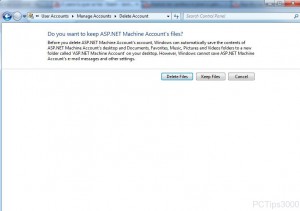Keep/Delete User Profiles While Deleting Accounts in Windows 7
With the release of Microsoft Windows 2000 operating systems started to maintain separate user profiles for every user account that logs on to the computer. This means that if the computer has five different user accounts five separate profiles will be automatically generated on that computer. In Microsoft Windows 2000 and Windows XP these user profiles are stored in C:Documents and Settings location within the folder that has the name of the user account. In Windows 7 however the location has been changed and now all the user profiles are stored in C:Users directory that contains the folder named as the name of the user account. When a user is deleted from a computer it depends on the administrator as if he wants to keep the profile of the deleted user account or he wants to delete the entire folder that contains his profile. As a Windows 7 administrator if you want to keep or delete user profiles while deleting user account you are required to follow the steps given as below:
-
Logon to Windows 7 computer with administrator account.
-
Click on Start button and from the menu click on Control Panel.
-
From the opened window click on Add or remove user accounts link under User Accounts and Family Safety category.
-
On the next page click on the name of the user which you want to delete and then from the new page click on Delete the account.
-
On the confirmation window choose the appropriate button named Delete Files or Keep Filesto get the desired output.
-
Once done close all the opened boxes in Windows.