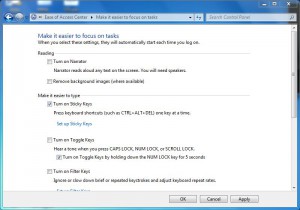Make Key Pressing Easier in Windows 7
In Windows 7 there are many controls which can only be initiated and activated when a combination of keys are pressed. For example when working with Microsoft Word if a user wants to save his document he needs to press Ctrl+S key to do so. In the same way if a user wants to open Run Command box he needs to press Windows+R key to get it done. This key combination feature enables users to use Windows in a simplified manner. However if any user is physically challenged he might find it complicated to press multiple keys at a single given time. When this is the case a Windows 7 computer can be configured accordingly so that a physically challenged user does not have to press multiple keys in a single go. On the contrary he can press one key at a time and can get the desired work done. If you want to configure your Windows 7 computer to do so you need to follow the steps given below:
- Logon to the computer with the account on which you want to configure the above settings.
- Right click anywhere on the desktop and from the appeared menu click on Personalize.
- On the opened window in the left side at the bottom of the bar click on Ease of Access Centre link.
- On Make your computer easier to use page scroll down to the bottom and click on Make it easier to focus on tasks link.
- On the next page under Make easier to type section check Turn on Sticky Keys checkbox and click on Ok button to confirm your configuration.