Modify Yahoo! Messenger Webcam Display Message in Windows 7
Yahoo! Messenger chat application also allows users to make video calls using which they can talk to their friends over voice and can watch them on their monitor screens as well. This feature in Yahoo! Messenger also allows users to arrange for and attend online interviews in the cases where base location of the employer is geographically apart from the place of interviewee. Whenever video call is initiated in Yahoo! Messenger the status of the user is automatically changed to the predefined text message that can be configured using the interface of chat application. The default message that is displayed in this case is View My Webcam however as a Yahoo! Messenger user in Windows 7 if you want to change this you can follow the steps given below:
-
Logon to Yahoo! Messenger chat application by providing appropriate credentials.
-
Click on Messenger menu and then go to Preferences option.
-
From the left pane on the opened box click on Privacy category.
-
From the right pane under Change status automatically when I am section check the text message that you want to display below Showing my webcam and display this messagecheckbox.
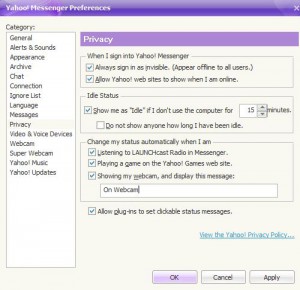
-
Once you are done with the configuration click on Ok button to save the changes that you have made.