Offline Files Synchronization at Users’ Logon in Windows 7
In Windows 7 you can manage the time when the cached copies of offline files stored on the local computer will be synchronized with the original copies stored at some remote location through group policies. In some cases administrators may want to enable offline files synchronization as soon as a user logs on to the Windows 7 computer. This is to ensure that whenever a user is connected to the network he gets the latest and updated versions of files. As an administrator of a Windows 7 computer you can configure this by following the steps given below:
- Logon to the computer with administrator account.
- Click on Start button.
- At the bottom of start menu in search box type gpedit.msc and press enter key.
- On Local Group Policy Editor snap-in under Computer Configuration expand Administrative Templates and expand Network.
- From the expanded list click on Offline Files and from the right pane double click on Synchronize all offline files when logging on.
- On the opened box select Enabled radio button and click on Ok button to accept and confirm your configuration.
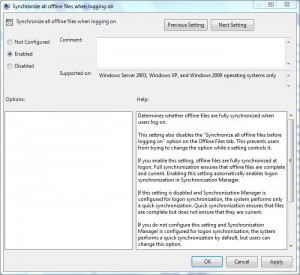
- Once done close Local Group Policy Editor snap-in and open Command Prompt.
- In the command window type gpupdate /force to update your computer with latest settings.
- Close Command Prompt.