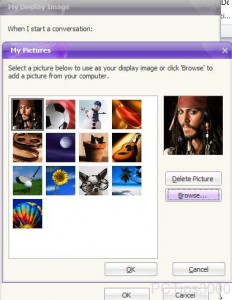Other Image as Yahoo! Messenger Display Picture in Windows 7
Since Yahoo! Messenger is quite versatile chat messaging application it provides several different features which are not available in any other chat messenger available around the globe. One of the best features that Yahoo! Messenger offers to the users is that it allows them to upload any selected image of their choices and can make the uploaded image as the default display image which can then be shared among all the users who are added in the friend’s list of Yahoo messenger. Moreover the selected and uploaded external image file can be deleted by the users anytime they find that it is not required to be kept in the messenger. As Yahoo! Messenger user in Windows 7 operating system if you want to upload any image file of your own choice you are required to follow the steps given below:
-
Logon to Windows 7 computer on which Yahoo! Messenger is successfully installed and logon to the messenger by providing appropriate credentials in its interface.
-
Click on Messenger menu and from the available list of options click on My Display Image.
-
On the opened box make sure that Share my picture radio button is selected and click on Select button in front of it.
-
On My Pictures box click on Browse button to browse for and locate the image file of your choice which you want to upload as display image in Yahoo! Messenger.
-
Once uploaded click on Ok buttons on all the opened boxes and Windows to save the changes.