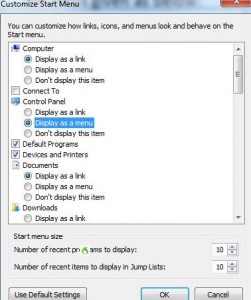Place Control Panel Menu in Start Menu in Windows 7
As Windows 7 advanced user if you are a frequent visitor of Control Panel you may not want it as a link in the start menu. Instead you may prefer to have a menu of the Control Panel in start menu so that you can choose appropriate icon from the available list and you can eliminate the requirement of going into Control Panel every time you need to use it. The configuration is user specific and any user can configure the menu for the Control Panel. As such user if you want to do so you are required to follow the steps given as below:
-
Logon to Windows 7 computer with the account for which you want to configure Control Panel menu.
-
Right click on Start button and click on Properties.
-
On Taskbar and Start Menu Properties box make sure that you are on Start Menu tab and click on Customize button.
-
On Customize Start Menu box locate Control Panel section and select Display as a menuradio button.
-
Once done click on Ok button to save the changes that you have made.
Note: This configuration does not change or add or remove any icon of the Control Panel but makes it easier for the user to locate them.