Place Taskbar Anywhere on Desktop Screen in Windows 7
Many Windows 7 users are a bit different and have somewhat indifferent views as far as the interface of the operating system is concerned. Taking this discussion even further it can be said that these users do not feel much comfortable with the default alignments of the objects offered by Microsoft Windows. Such users are required to do a lot of adjustments and modifications after the clean installation of Windows 7 to make the interface according to them. One of the major steps that they take in this regard is that they place their taskbars on either sides of the desktop screen and in some cases they even place it at the top. This can only be done when the taskbar is unlocked by right clicking on the taskbar and clicking on Lock the taskbar option. After unlocking the taskbar if you want to place it at left right or on top of the desktop screen you are required to follow the steps given below:
- Logon to Windows 7 machine with the user account on which you want to modify the default location.
- Unlock the taskbar by following the steps given above.
- Once unlocked click on the taskbar and drag it to the desired location while holding down the left mouse button. Location can be anywhere on the desktop (left right or top).
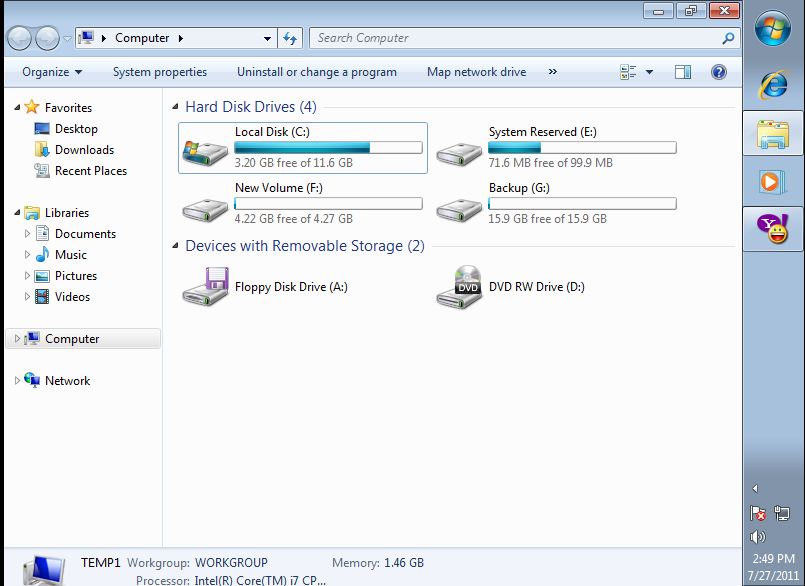
- Once placed lock the taskbar again by following the steps mentioned above.