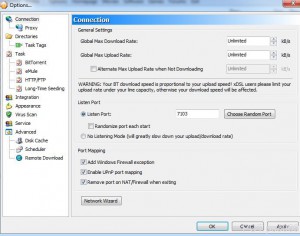Remove Port from NAT/Firewall When Exiting BitComet in Windows 7
Whenever any torrent application especially BitComet is installed on a computer a unique port number is automatically generated by the application and is assigned to it so that it can download the data from the Internet. The default configuration is that once a port number is assigned to the application it does not change under normal circumstances. Users can however manually force application to generate a new port number to assign to the application in case any conflicts occur. Moreover the default configuration of the application is that an exception is automatically created in Windows Firewall which includes the port number as well. Nowadays many broadband connections come along with DSL modems which work as NAT servers as well. When this is the case for security reasons administrators can configure the application to remove the firewall exception and port number while exiting the application. As a BitComet user in Windows 7 if you want to configure this you are required to follow the steps given below:
-
Logon to the computer on which BitComet torrent application is installed.
-
Open the interface of the application by double-clicking on its icon available on the desktop.
-
Click on Tools menu from the menu bar and from the displayed list of options click on Option.
-
Ensure that from the left pane Connection option is selected and from the right pane under Port Mapping category check Remove port on NAT/Firewall when exitingcheckbox.
-
Click on Ok button to save the changes.