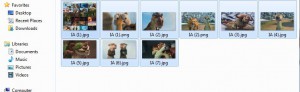Rename Multiple Files in One Go in Windows 7
When Windows 7 is used in home environment it is obvious that people might use their computers to store images and similar types of video files which may contain their family information. When this is the case it becomes essential for users to rename the files in proper numbers so that it becomes easier for them to locate the files whenever they need. If there are thousands of files under normal circumstances it becomes a very tedious process to rename every file one by one. Windows 7 therefore offers a feature using which as a user you can rename all the files in a single go. If you want to do so you are required to follow the steps given below:
-
Logon to Windows 7 computer with any account as the process does not require any elevated privileges.
-
Make sure that all the images for files that you want to rename in a single go are kept in one folder.
-
Go into that folder and press Ctrl + A keys to select all the files.
-
Right click on any file and from the appeared menu click on Rename.
-
Type the new name for the file and press enter key. All files will be renamed with increasing numbers.
Previous: Record DOS Commands Outputs to Document File in Windows 7
Next: AdBlock