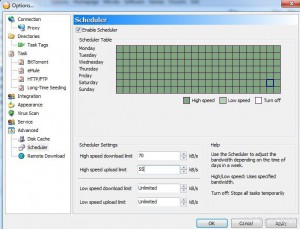Specify BitComet Scheduler High Download/Upload Speed in Windows 7
Since BitComet torrent client application can be scheduled to download at specified speeds at different times and days the application also offers the feature which users can use to specify the high upload or download limit. In other words when the scheduler is set to download data from the Internet at high speed the default configuration in the application is that it can download or upload data with unlimited bandwidth. However if users want they can specify the maximum download or upload speed limit under ‘High’ category. This configuration makes BitComet even more versatile and provides more sophisticated controls to the users in quite a user friendly manner. As a BitComet user of Windows 7 if you want to specify the maximum download or upload limit under ‘High’ speed you are required to follow the steps given below:
-
Logon to Windows 7 computer and double-click on BitComet torrent client application’s icon to initiate its instance.
-
On the opened interface of the application go to Tools menu and from the available list click on Options option.
-
From the left pane under Advance category click on Scheduler.
-
From the right pane make sure that Enable Scheduler check box is checked and under Scheduler Settingssection specify high speed download and upload limit as required.
-
Click on Ok button when done.