Split Large File into Several Small Pieces in Windows 7
There are times when you need to transport a large file from one branch office to another or for home users they may want to transfer large video files from one city to another to share it with their relatives. If the file is up to 4 GB in size it can easily be burned to a DVD and can then be sent using any postal or courier services. Problem occurs when the file size exceeds 4 GB and cannot be burned to any writable media. In this case users may want to split a large file into several small pieces so that it can be burned on multiple DVDs and can be sent to a distant location easily. Unfortunately Windows does not provide this feature as a built-in tool and therefore users require a third-party software application to solve the purpose. As a user if you want to split a large file into a couple of small files you can use Ashampoo WinOptimizer and follow the steps given below:
- Logon your computer with administrator account and open the Ashampoo WinOptimizer application.
- On the main window of the application click on File Tools button and from the right pane click on File Splitter & Joiner button.
- On the appeared page click on Split file link and on the next page browse and locate the required file in the File section.
- Once you have located the desired file specify the size of each part of it by selecting the appropriate option under Size section.
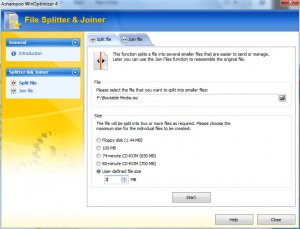
- Once done click on Start button to initiate the process.
More Info:
The default location of all the segments of file will be the location of the original file.