View the Labels of Opened Applications in Windows 7
By default Windows 7 combines icons of all the opened applications to place them in the taskbar in a managed form. This eliminates the chances of taskbar getting overpopulated when several applications and web browser windows are opened simultaneously. This configuration is quite ideal for the users who are familiar with Windows and the icons of the applications they mostly use. However for new users who do not have the experience to recognize applications by their icons this configuration might be inappropriate. When this is the case users can configure their Windows 7 computer to display full labels of all the opened applications in order to help them recognize as what application they are working with. You can configure the above settings by following the steps given below:
- Logon to the computer with the user account for which you want to enable labels with the icons in the taskbar.
- On the desktop screen right click on taskbar and from the appeared menu click on Properties.
- On Taskbar and Start Menu Properties box from Taskbar buttons drop-down list choose Never combine.
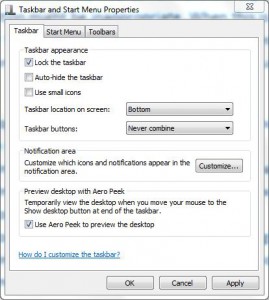
- You can also view the demo of your configuration by clicking on Apply button.
- Once you are satisfied with the modifications you have made click on Ok button to finalize them and make them persistent.