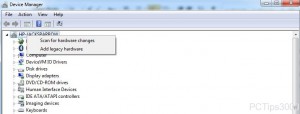Scan Windows 7 Computer for New Hardware Devices
In earlier versions of Microsoft operating systems whenever a new hardware device was attached to a computer users manually used to install the hardware device drivers so that the computers can detect the devices. In later versions and especially in Windows 7 many devices are automatically detected and users are not required to interact with the operating systems at all in order to do so. Even if there are some devices with Windows 7 is not able to detect on its own users can enforce the detection process which in many cases might automatically installed the device drivers as well. As a Windows 7 user if you want to scan the computer for detection of any newly installed hardware device you are required to follow the steps given as below:
-
Logon to Windows 7 computer since the process requires elevated privileges.
-
Click on Start button and from the menu right click on Computer option.
-
From the available menu click on Manage option and on Computer Management snap-in from the left pane click on Device Manager.
-
From the right pane right click on the name of the computer which is displayed at the top of the list and from the menu click on Scan for hardware changes.
-
Once detected follow on-screen instructions to install device driver.