Synchronize Offline Files at Users Logoff in Windows 7
When users are connected to the file server this means that they are working on the files which are located on the remote computer. Some companies allow users to take their personal files offline (store a cached copy of the files on their local computers) so that they can work on them even if the file server is not available because of any reason. When this is the case offline file synchronization becomes an essential part in order to keep the users and the files updated with latest versions. With the help of group policy settings in Windows 7 administrators can now configure the computers to synchronize the cached copy of offline files with the files stored on the file server before a user logs off from the computer. As an administrator you can configure this by following the steps given below:
- Logon to the computer with administrator account.
- Click on Start button.
- At the bottom of start menu in search box type gpedit.msc and press enter key.
- On Local Group Policy Editor snap-in under Computer Configuration expand Administrative Templates and expand Network.
- From the expanded list click on Offline Files and from the right pane double click on Synchronize all offline files before logging off.
- On the opened box select Enabled radio button and click on Ok button to accept and confirm your configuration.
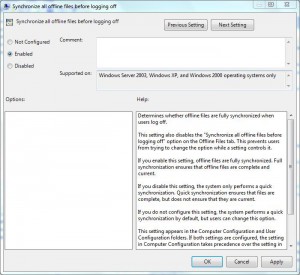
- Once done close Local Group Policy Editor snap-in and open Command Prompt.
- In the command window type gpupdate /force to update your computer with latest settings.
- Close Command Prompt.