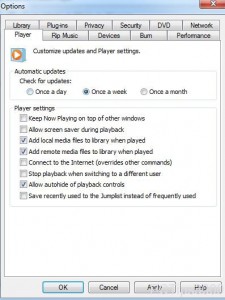Allow Storing Remote Files to WMP Library in Windows 7
As default configuration of Windows Media Player any local file that is played in it is automatically stored in its library. Just reverse is the case with the files which are located at remote locations. This means that whenever a file that is located at any remote location is played in Windows Media Player it never gets stored in its library. This makes users to go to remote location every time they need to play the file. Windows Media Player has this configuration as default because of security reasons however if users think that storing files from remote locations in Windows Media Player library is safer to use they can enable this by following a few easy the steps which are given below:
-
Logon to Windows 7 computer with any account with or without elevated privileges.
-
Click on the available icon of Windows Media Player in taskbar.
-
On the opened interface click on Organize menu.
-
From the available list click on Options.
-
On Options box which is opened check Add remote media files to library when playedcheckbox.
-
Once you are done with the configuration finally click on Ok button to save the changes that you have made.