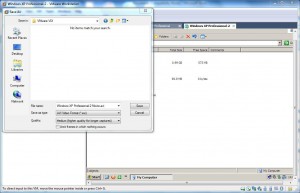Capture Actions with VMware Workstation 6.5
VMware workstation a versatile virtualization application that can be used to reduce hardware costs remarkably. Another great and unique feature that is offered by the application is that administrators can create movies with it. This means that whenever administrators want to demonstrate configurations steps or the workings of any application they can enable movie capturing feature and can record all the mouse movements and the effects in a movie file. Since the captured movie is saved in .AVI format it can be played on any easily available media player. The best part is that the size of the saved file is not large and therefore can easily be transferred to and from the Internet. Recording mouse movements and configurations in a movie file also ensures that administrators can remember as what steps they performed for any particular configuration. If you want to capture a movie in VMware workstation you need to follow the steps given below:
-
Open VMware workstation console window by double-clicking on its icon available on the desktop.
-
Power on the virtual machine for which you want to create movie by capturing mouse movements.
-
Make sure that the target virtual machine is highlighted in the tab and from the menu bar click on VM menu.
-
From the appeared list click on Captured Movie to start recording the mouse movements.
-
On the opened box specify the name of the movie file along with its location and click on Save button.
-
If you want to store capturing follow the steps from 1 to 3 and choose Stop Movie Capture.