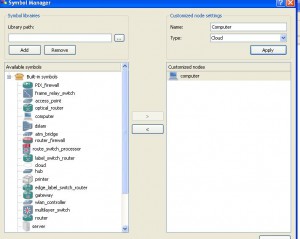Changing Symbols to Get Appropriate Look in GNS3
While working with GNS3 as mentioned before physical LAN cards of the physical computers can be directly mapped to the virtual devices created in the application. However the representation of physical machine by default in GNS3 is a symbol of cloud. For the students who study on their own this configuration is appropriate and does not require any modifications but for those who work on GNS3 to create their college projects the symbol of cloud may be inappropriate as it may confuse people. In this case students can replace the symbol of cloud with the symbol of a proper computer before they map their virtual routers or switches to the physical computers by following the steps given below:
-
Logon to the computer with the account that has administrative privileges.
-
Double click on the desktop icon of GNS3 to open the console window of the application.
-
From Edit menu go to Symbol Manager.
-
From the opened box in the left pane click on the symbol of computer and click on ‘**>**’ button to add the symbol to the right pane.
-
In the right pane in Name text box type Computer and from the drop-down list available in front of Type choose Cloud.
-
Click on Apply button finally click on Ok button to save the changes.
-
A new symbol of computer will be displayed in the left list of main window which can then be dragged and dropped to the center pane to work as a cloud while mapping virtual devices to physical computer.