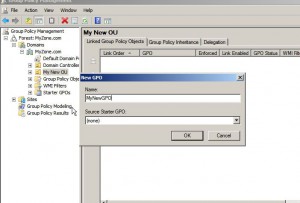Create and Link GPO in Windows Server 2008 GPMC
Group policies play an important role in the entire network setup of active directory. In legacy versions of Microsoft-based network operating system which was Windows server 2003 a tool named Group Policy Management Console was required to be downloaded separately from Microsoft's official website in order to manage group policies easily. The tool was absolutely free of cost and was liked by many administrators. Keeping this into consideration Microsoft has integrated the tool in Windows server 2008 and it is automatically installed as soon as the operating system is promoted to a domain controller. Group Policy Management Console provides an easy way to manage group policies and if you want to create and link in a group policy to any organizational unit you are required to follow the steps given below.
1. Make sure that you are logged on to Windows server 2008 with domain admin account.
2. Click on Start button and go to Administrative Tools.
3. From the available submenu click on Group Policy Management.
4. On the opened snap-in expand Forest > Domains and finally expand the name of your domain.
5. Right click on any organizational unit to which you want to apply group policy and from the available menu click on Create a GPO in this domain and link it here option.
6. On New GPO box specify the name that you want to give your GPO and click on Ok button to create and link it on the target OU.