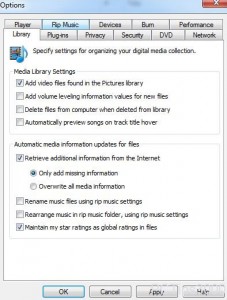Disable Media Files Deletion from Hard Drive in Windows 7
When a file is stored in Windows Media Player library automatically or manually it provides a central point of access for the users. In other words users need not to wander around throughout the system to locate for media files of their choices every time they need to play it. Moreover there might be times when users may want to delete some media files from the library so that they can make some room for the new ones. When this is the case the default configuration of Windows Media Player automatically deletes the file from the hard drive itself and the files can never be restored when deleted. Users however can change this configuration and they can stop Windows Media Player to delete the files physically from the hard drive when they are deleted from the library itself. As a Windows 7 user if you want to do so you are required to follow the steps given below:
-
Logon to Windows 7 computer.
-
Click on the icon of Windows Media Player that is available in the taskbar.
-
Once opened click on Organize menu and from the available list click on Options option.
-
From the opened box make sure that you are Library tab and under Media Library Settings section uncheck Delete files from computer when deleted from librarycheckbox.
-
Once done click on Ok button to make the changes persistent.