Disable Notifications for Adding Suggested Friends on Facebook
Update: September 01 2018 At the time of this writing Facebook no longer allows you to disable the notifications you receive when you add a suggested friend. However you can define what type of emails should Facebook send to your registered email address and fortunately you can use this technique as a workaround to keep Facebook from sending you the notification emails every time you add a person suggested by any of your friends.
The steps below explain how you can disable these notifications on both computer web browser and Facebook's mobile app (Android):
Limit Facebook Notifications Using a Web Browser (Mozilla Firefox on Computer):
- Sign-in to your Facebook account.
- Click the More icon (the down-facing triangle) from the top-right corner of the Facebook page.
- Click Settings from the menu that appears.
- Click Notifications from the left pane of the next page that opens up.
- Click Email under the Notification settings section in the right pane.
- Select the Only notifications about your account security and privacy radio button from the WHAT YOU'LL RECEIVE category. (Image01)
- Click Turn Off on the confirmation box that appears.
- Sign out and then sign back in to allow the changes to take effect.
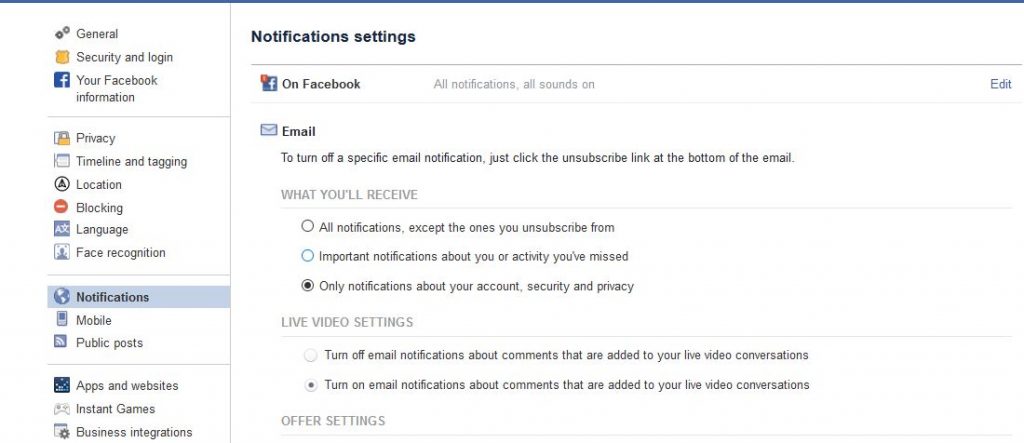 Limit Facebook Notifications Using Facebook App (Android):
Limit Facebook Notifications Using Facebook App (Android):
- Tap the More icon (icon with three horizontal lines) from the top-right corner of the Facebook app on your Android phone.
- Tap to expand the Settings & Privacy category.
- Tap Settings from the expanded list.
- Scroll down to the Notifications section.
- Tap Notification Settings.
- On the next window scroll down to the Where You Receive Notifications section.
- Tap Email.
- Tap Email Frequency on the Email window that opens up next.
- Tap to select the Only about your account option on the Email Frequency box that pops up at the bottom. (Image02)
- To be on the safer side close the Facebook app sign out from your account and then sign back in.
----------------------------------------------------------------------------------------------------------------------------------------
Since Facebook is designed and developed for the people who are interested in expanding their social network area it allows users to suggest new friends to any newly added a user to his friend's list. Also by default whenever a new profile is created and is added to a person's friend list it is flashed in front of all the friends who are then asked to suggest friends for a new profile. It is recommended that old users should suggest some friends for the new profiles so that newly added users can also expand their social networks. Whenever the suggestions are made by old users and suggested friends are added by new users old users are notified by an e-mail notification which is sent to the associated e-mail accounts. Sometimes these e-mail notifications are not required by the users and if this is the case you you as a Facebook user can disable this by following the steps given below:
-
Log in to your Facebook account.
-
Click on the triangle at the top right corner of the page.
-
From the list click on Account Settings.
-
From the opened page click on Notifications from the left section of the page.
-
From the right section under All Notifications click on a Facebook option.
-
From the appeared list uncheck the checkbox in front of Adds a friend you suggested an option.
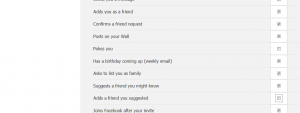 Disable Notifications for Adding Suggested Friends
Disable Notifications for Adding Suggested Friends -
Finally click on Save Changes button to make the changes permanent.