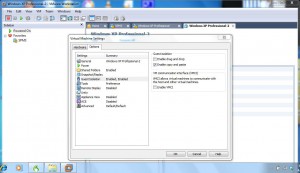Disable/Enable Copy/Paste or Drag/Drop in VMware Workstation 6.5 Virtual Machines
By default when virtual machines are created in VMware workstation and guest operating systems are installed on them all the virtual machines are automatically configured to interact with host computers in the best possible way. This includes drag-and-drop feature from host computers to virtual machines and vice versa copy and paste from host machines to VMs and vice versa etc. These features are enabled in order to help administrators work with virtual machines smoothly and easily. However in many cases administrators may want to disable these features for various security reasons. The process of disabling these features is technically known as Guest Isolation. As an administrator you can disable drag-and-drop or copy and paste or both features by following the steps given below:
-
Open VMware workstation console window from the icon on the desktop.
-
Right click on the name of the virtual machine on which you want to disable the above features and from the appeared list click on Settings.
-
On Virtual Machine Settings box go to Options tab.
-
From the left section click on Guest Isolation and from the right section under Guest isolation frame uncheck Enable drag and drop or Enable copy and paste or both checkboxes.
-
Click on Ok button to save the changes you have made.