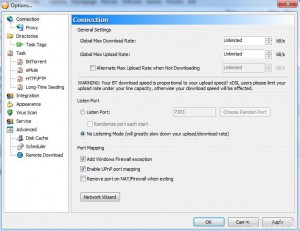Disallow BitComet to Listen to Port Number in Windows 7
Downloading speed of any torrent application totally depends on the port number to which it listens. The port number which is automatically generated during the initialization of the application is unique in its own way. If because of any reason any conflicts occur users can manually enforce the application to generate a new port number automatically which is again unique. However many times because of security reasons users may not want to open any port number for the torrent application so that no hackers can enter into the system. This enhances the security of the computer remarkably but at the cost of extremely slow downloading speed. Allowing or disallowing the computer to listen to any port number generated by the application completely depends on the requirements of the organizations or homes. Whatsoever the case is if as a BitComet user in Windows 7 you want to disallow the application to listen to any port number you are required to follow the steps given below:
-
Logon to Windows 7 computer on which BitComet application is installed and double-click on its icon to get its interface.
-
Click on Tools menu from the menu bar and from the available list of options click on Option.
-
From the left pane make sure that you are on Connection category and from the right pane under Listen Port section select **No Listening Mode (will greatly slow down your upload/download rate)**radio button.
-
Once done click on Ok button to save the changes and close the opened Options box.