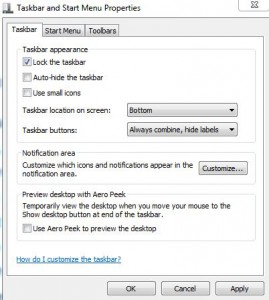Enable/Disable Aero Peek to Preview Desktop in Windows 7
In Windows 7 ‘Show Desktop’ icon is not available as it was present in legacy versions of Microsoft based operating systems. Instead another button which is almost invisible to users is provided at the bottom right corner of desktop that is at the right most corner of system tray. When Aero Peak feature is enabled which as a default configuration is enabled the button displays a preview of the desktop screen whenever the mouse is pointed on it. Moreover if Aero Peek feature is disabled the button works as the older version of Show Desktop icon which when clicked minimizes all active Windows and displays the desktop. Another feature which is added to this button is that it works on toggle that is it displays the desktop while minimizing all the Windows when clicked once and restores all the Windows when clicked again. As a Windows 7 user if you want to enable or disable Aero Peek feature to control this button you are required to follow the steps given below:
-
Logon to Windows 7 computer with any account. You can even use standard user account as the process does not require any elevated privileges.
-
Right click at any blank space in the taskbar and from the appeared menu click on Properties.
-
On Taskbar and Start Menu Properties box make sure that you are on Taskbar tab.
-
Under Preview desktop with Aero Peek section check (to enable) or uncheck (to disable) Use Aero Peek to preview the desktopcheckbox.
-
Once done click on Ok button to save the changes that you have made.