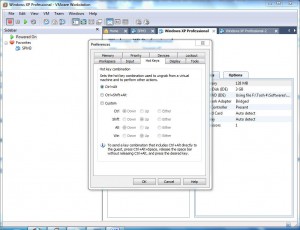Hot Keys to Ungrab Virtual Machines from Mouse and Keyboard
When a virtual machine is created in VMware by default its nature is that it grabs the mouse and the keyboard hence allowing administrators to interact directly with the virtual machine. When administrators need to interact with the physical computer (host machine) they need to press Ctrl + Alt in order to ungrab the virtual machine and work with the physical one. For most network setups or for home users this default configuration works perfectly fine. However in some cases where the above mentioned key combinations are assigned to any other action it becomes necessary for the administrators to customize the default key combinations in order to ungrab the virtual machines. As an administrator you can customize this key combination by following the steps given below:
-
Open VMware workstation console window:
-
From Edit menu click on Preferences and from the opened box go to Hot Keys tab.
-
On the appeared frame select Customize radio button and select desired key combination to ungrab virtual machine.
-
Once done click on Ok button to make the changes persistent.
More Info:
When VMware Tools are installed on the virtual machine users do not have to use the key combinations in order to ungrab the virtual machines. This is done automatically instead.