How to Block Group Policy Inheritance in Windows Server 2003?
There might be scenarios where group policies are linked at the domain level. When this is the case the group policies are applied on all the objects of that particular domain because of their default nature of inheritance. However because of any reason if administrators do not want a particular OU to inherit group policies from its parent objects they can block the inheritance of the group policy application. Blocking inheritance will block all the group policy configurations which are applied on the parent objects hence isolating the child object from any group policy configuration. You can block group policy inheritance by following the steps given below:
- While logging on to the domain controller with administrator account click on Start button and from the start menu go to Administrative Tools.
- From the submenu click on Active Directory Users and Computers and from the opened snap-in expand the domain name in the left pane which in this case is TESTDOMAIN.COM.
- From the list right-click on the organizational unit on which you want to block the inheritance and click on Properties.
- From Properties box go to Group Policy tab and at the bottom of the tab check Block Policy Inheritance checkbox to block the group policy inheritance.
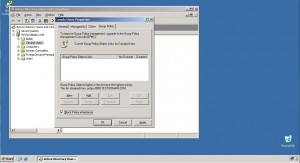
- Click on Ok button to accept and confirm your selection and close Active Directory Users and Computers snap-in.
- Open Command Prompt and on the command window type gpupdate /force command to update the group policy settings.
- Close command window.