How to Configure a Virtual Machine to Communicate with Physical Windows 7 Computer?
Virtual machines are only useful if they are able to communicate with all physical computers connected to a Local Area Network. In order to make virtual machines communicate with other machines on the Local Area Network they should first be configured to communicate with the physical computer on which they are installed. You can do so by mapping the LAN card of a virtual machine (Virtual LAN Card) with the physical LAN card present on your physical computer. By following the below steps you will be able to configure virtual LAN card to communicate with physical LAN card attached on the physical Windows 7 computer.
- On Virtual PC Console box select the virtual machine you want to configure and click on Settings button.
- On the Settings page in the left pane select Networking and on the right pane from the drop-down list of Number of Netw0rk Adapters option select 1.
- From the drop-down list in front of Adapter 1 select the name of your physical LAN card. (Note: If your physical computer is not connected to a network through LAN card you will not be able to communicate with physical computer. If this is the case then you need to install Microsoft Loopback Adapter to get desired results.)
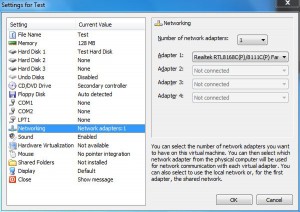
- Once selected click on Ok button to accept and confirm your configuration.
Note:
You can configure the above settings only when your virtual machine is in Off mode (Turned Off). You cannot make these configurations while your virtual machine is running.