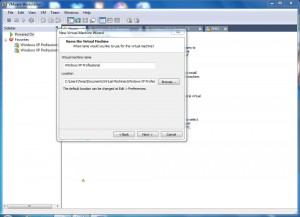How to Create New Virtual Machines in VMware Workstation 6.5?
VMware is virtualization application which is mostly used in production environments where the organizations need to reduce hardware expenses. VMware allows administrators to create several virtual machines within a single physical machine and install guest operating systems on each of them. Virtual machines can then work as a separate computer hence eliminating the requirement of dedicated physical computers in the organizations. As an administrator if you want to create virtual machines using VMware workstation you need to follow the steps given below:
-
Double click on VMware Workstation icon on the desktop to open the application.
-
On the opened console in the right pane make sure that you are on Home tab.
-
From the available options click on New Virtual Machine link to start the creation process.
-
On Welcome to the New Virtual Machine Wizard page click on Next button and from the appeared page choose I will install the operating system later radio button.
-
Once done click on Next button to go to the next page.
-
On Select a Guest Operating System page choose the appropriate operating system which you want to install after the successful creation of the virtual machine and click on Next button.
-
On the next page specify the name of the virtual machine along with location where it will be stored and click on Next button. (Default location is Documents folder of the current user profile).
-
On the appeared page specify the amount of virtual hard disk space as per the requirements and click on Next button.
-
On the next page uncheck Power on the virtual machines after creation checkbox and click on Finish button to create a virtual machine.