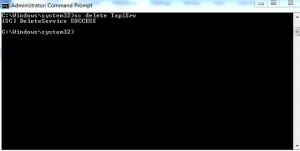How to delete Windows Services in Windows 7
Since quite a long time Microsoft’s operating systems are completely based upon the services that run in the background. In fact there are several services which are automatically installed by default along with operating system and are automatically initialized whenever the computer starts. These services play an important role to provide several beneficial options to the users in order to make their tasks easy. However there are still many services which are not automatically initialized and some of them are even those which are not required at all in home environments or sometimes in production environments as well. In later cases if administrators want they can delete the services with a small command which can be written in the elevated DOS prompt. In order to delete any service administrators are required to know the exact name of the service which they can know by typing services.msc in the search box in start menu and double-clicking on the desired service. As a Windows 7administrator if you want to completely delete any service using command prompt you are required to follow the steps given below:
-
Logon to Windows 7 computer with the account that has administrative privileges.
-
Click on the Start button and click on All Programs.
-
From the available list click on Accessories container and right-click on Command Prompt from the list to get the menu.
-
From the available options click on Run as administrator.
-
In the opened window type in sc delete command followed by the name of the service and press enter key. For example sc delete TapiSrv.
-
You can refresh the services page to find the deleted service missing.