How to Disable Printer Spooling On the Printer Which Is Physically Attached to a Windows 7 Computer?
Printer spooling is the feature which ensures that the documents which are to be printed get buffered in the temporary memory so that users can close the document right after they have given the print command to the printer. This process saves a lot of time of the users as they can start working with some other work as soon as they have given print command. Where spooling safes a lot of time of the users it also occupies some space on the local hard drive. Generally spooling is not the feature to be messed with however if administrators still want to disable this feature to increase the printing process or to save disk space they can follow the steps given below:
- Log on to the computer with administrator account.
- Click on Start button.
- From the start menu go to Devices and Printers.
- From the opened window right click on the icon of the printer on which you want to disable spooling and from the menu click on Printer Properties.
- On the Properties page go to Advanced tab and select Print directly to the printer radio button.
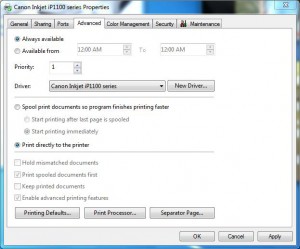
- Click on Ok button to accept and confirm your selection and close the Window.
More Info:
When spooling is disabled users are required to keep the documents open till they are not completely printed. If they close the document in the mid of printing process document printing process will not be completed hence ending up with incomplete printed document.