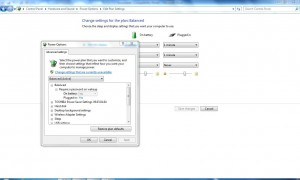How to Manage Power Plan in Windows 7 (For Laptop Users)?
Windows 7 offers a sophisticated power plan to meet every user’s requirement. This feature can be exploited at its full when used on laptop computers. With the help of this feature users can configure their laptop PCs to provide optimum performance. This means that even when there is no power supply available laptop PCs can be used to provide best possible display and reduced battery consumption at the same time. You can manage power plan in Windows 7 computer by following the steps given below:
- Logon to the Windows 7 computer on which you want to manage power plan. You can log on using any user account as this feature is user specific and is applicable to the user account using which it is configured.
- Click on Start button and from the menu click on Control Panel.
- On Control Panel window click on Hardware and Sound category link and on the opened window click on Power Options link.
- On Select power plan page ensure that Balanced (recommended) radio button is selected (this is default) and click on Change plan settings link to manage the plan.
- On Change settings for plan: Balanced page choose appropriate settings and click on Save Changes button to confirm your configuration. Optionally you can click on Change advanced power settings link to get additional controls which you can use for more granule configuration.