How to Specify Minimum Password Length to Enhanced Security in Windows 7?
In medium to large scale industries where there is complex network scenario administrators may want to specify the minimum character length of user account passwords in order to make the network setup even securer. This type of setup can easily be seen by creating a new user account on any publicly available email service providing sites examples to which can include Gmail Yahoo mail etc. While registering for these services the minimum password length which is required is 6 characters and sometimes even 8 characters. In the same way administrators can define minimum password length of user accounts on a Windows 7 computer by following the steps given below:
- Logon to the computer with administrator account.
- Click on Start button.
- At bottom of start menu in search box type gpedit.msc command and press enter key.
- On Local Group Policy Editor snap-in under Computer Configuration expand Windows Settings and then expand Security Settings.
- From the opened list expand Account Policies and from the list click on Password Policies.
- From the right pane double click on Minimum password length and from Minimum password length Properties box in Password must be atleast textbox specify the minimum length of password in numbers.
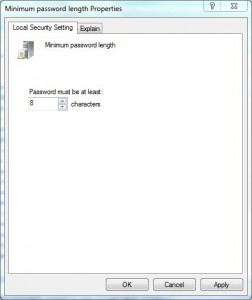
- Once done click on Ok button to accept and confirm your configuration and close Local Group Policy Editor snap-in.
- Open Command Prompt and in command window type gpupdate /force to update here computer policy with latest configuration.
- Close Command Prompt.